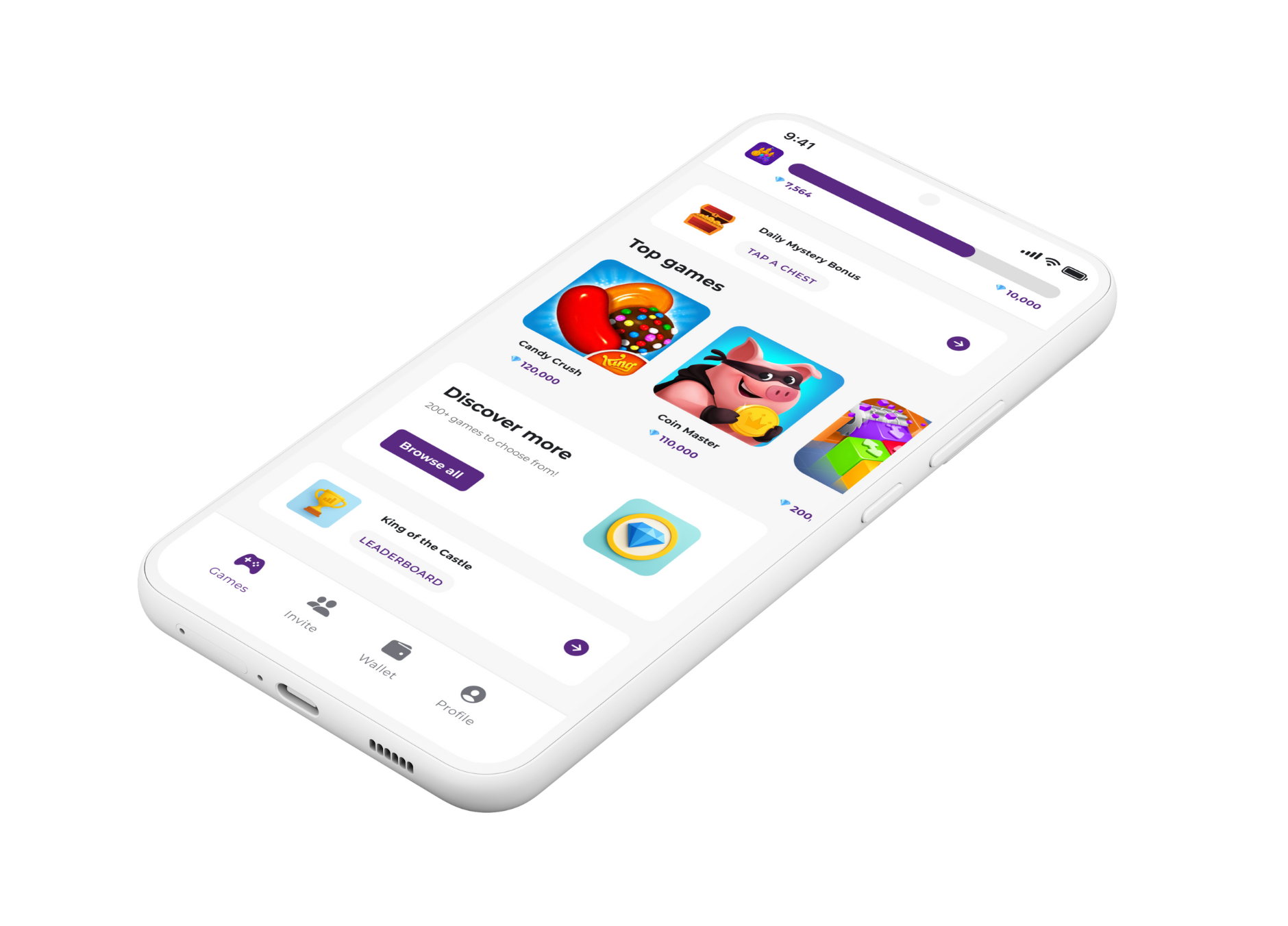Want Out? How to Cancel Bingo Blitz Plus Subscription

Time to Cancel? How to End Your Bingo Blitz Plus Subscription
Bingo Blitz Plus is a great way to get extra goodies in your favorite bingo game. But sometimes, you need to cancel a subscription. Maybe you're taking a break from the game, or you're just looking to save a little money. Whatever the reason, we've got you covered.
Canceling your Bingo Blitz Plus subscription is pretty straightforward. However, the steps are different depending on where you signed up. Whether you're on an iPhone, an Android, or playing on Facebook, here’s how to do it.
How to Cancel on an iPhone or iPad (iOS)
If you subscribed to Bingo Blitz Plus on an Apple device, you’ll need to go through your Apple account settings.
1. Open your Settings app. This is the grey icon with gears on your home screen.
2. Tap on your name. It's right at the top of the Settings screen.
3. Go to "Subscriptions." You'll see a list of all your active and expired subscriptions here.
4. Find Bingo Blitz. Tap on the Bingo Blitz subscription in the list.
5. Cancel the Subscription. You'll see a "Cancel Subscription" button. Tap it and confirm. That's it!
How to Cancel on an Android Device (Google Play)
For Android users, your subscription is managed through the Google Play Store.
1. Open the Google Play Store. This is the app where you download games and other content.
2. Tap on your profile icon. It’s usually in the top right corner.
3. Go to "Payments & subscriptions." Then, tap on "Subscriptions."
4. Find Bingo Blitz Plus. You will see a list of your subscriptions. Select Bingo Blitz.
5. Tap "Cancel subscription." Follow the instructions on the screen to confirm, and you're all set.
How to Cancel on Facebook
Did you subscribe while playing on Facebook on your computer? The steps are a little different.
1. Go to Facebook and log in.
2. Click the arrow in the top-right corner. A drop-down menu will appear.
3. Select "Settings & Privacy," then "Settings."
4. Find "Payments" on the left menu. Click on it.
5. Go to "Your Orders" or "Facebook Pay." You should see your active subscriptions here. Find Bingo Blitz and you'll see an option to cancel the recurring payment.
Don't Forget to Earn While You Play!
Just because you're canceling a subscription doesn't mean you have to stop having fun and earning. With the Cash Castle app, you can get paid to play your favorite mobile games!
Download Cash Castle and start earning gems just by playing. You can exchange these gems for real cash through PayPal or get gift cards. It’s a smart way to make your gaming time pay off.
Check out our page on how to earn real money from all sorts of games!
All Done!
Canceling a subscription shouldn't be a headache. By following these simple steps, you can end your Bingo Blitz Plus membership in just a few minutes. Now you can decide what to do with that extra money in your pocket!